t’s no secret that computers are an essential tool used in 85% of the jobs that exist today. They’re used for communication, optimization, research, and so much more, which is why it’s crucial for adults to have a basic understanding of how certain computer systems and programs work in order to survive in the 21st century’s job industry.
If you don’t consider yourself a computer wiz, however, don’t let all this talk about technology intimidate you. Most computer applications that will give you a leg up with employers are easy to get the hang of through in-app tutorials or youtube videos from experts on the subject.
If you’re in a line of work where you think computers are unnecessary, it’s still important to gain perspective on these skills in case there’s a time where you may need to use these even if you think you’ll never need them.
Operating Systems
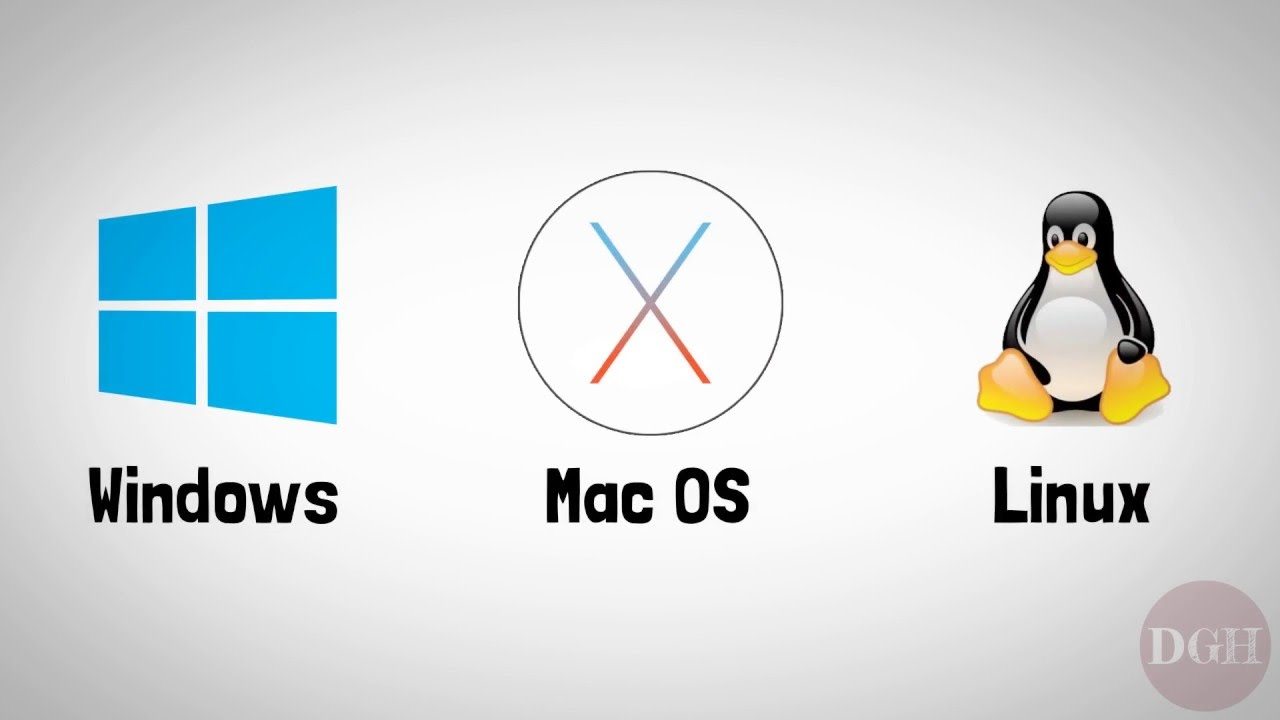
Learning the basic ins and outs of the three most popular computer systems can come in handy when applying for jobs, seeing as different companies prefer different operating systems. The most prevalent system used today is Microsoft’s Windows operating system, then Apple’s macOS, with Linux rounding out the list.
Around 95% of the businesses you’ll need basic computer skills for use either Microsoft or Apple’s operating systems because of the simplicity and ease of access both systems have in common. In fact, the similarities between the two systems have fueled an ongoing battle between Mac and PC since 1987.
Linux, while still a perfectly good operating system, is typically withheld for software development and other programming positions because of its versatility and speed--so if you aren’t pursuing a technical career, save yourself some time and focus on Mac and PC.
Defragmenting a Hard drive
Defragmenting a hard drive is the best way to ensure your computer stays up and running at high speeds. Hearing the term defragmenting can be overwhelming, but your computer probably defragments your hard drive on a weekly or monthly basis without you even realizing it.
Defragging is basically the reorganization of your computer data so it’s easier for your computer to find--resulting in faster speeds. If a hard drive gets too congested and jumbled, it can cause your device to freeze or move at a slower pace--which is a pain in the butt for everyone.
If you have windows 7 or later, (mac users don’t have to worry about defragging) your computer is set up for automatic defragging. But if you have to set up your defragging, here’s how to do it.
In your start menu, type in defragment and click on the Defragment and Optimize Drives option. A new window will appear with information showing when your computer’s last defragmentation occurred and how often it’s defragged.
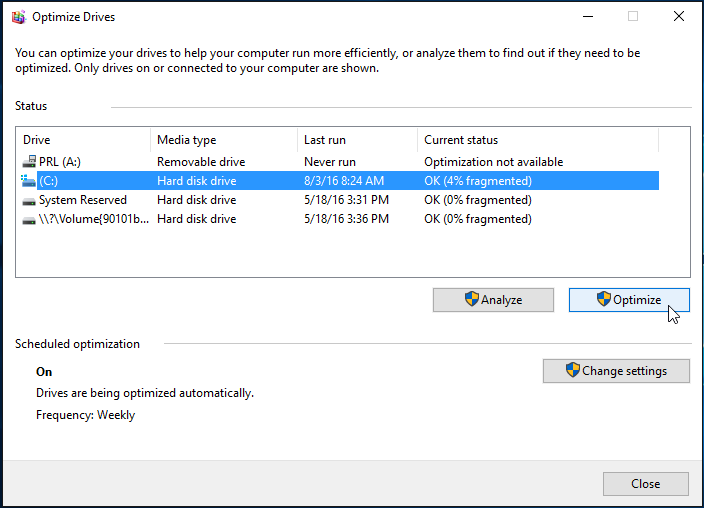
If you don’t see any automatic defragging, just click on the drive you’d like to organize, and press the Optimize button. It’s best to do this at a time when you don’t need to use your computer, because the process can take anywhere from minutes to hours.
Installing a Device Driver to recognize your connected devices
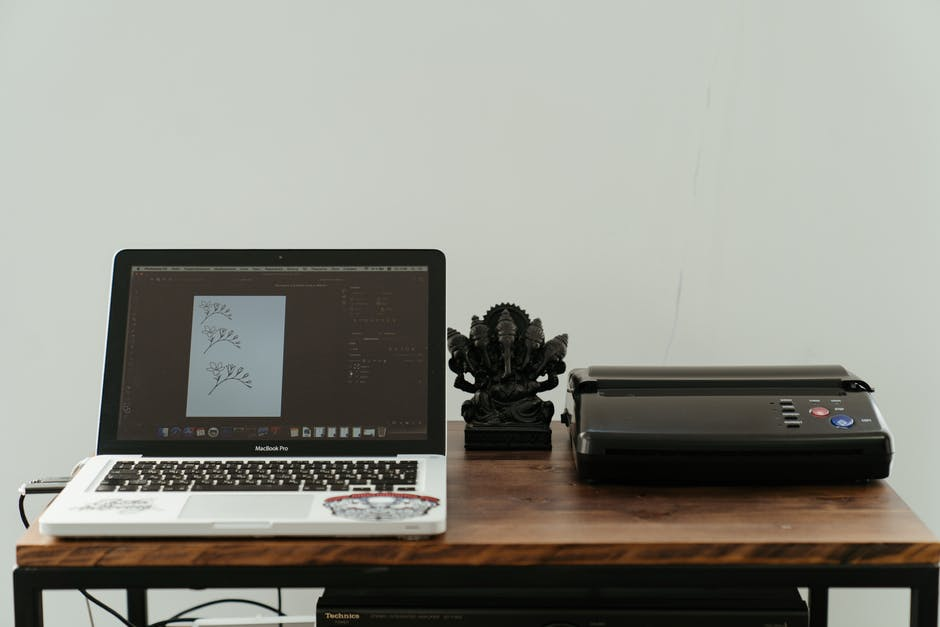
You might be asking yourself right now, “What is a device driver?” Well, a driver is a set of files or software that allows your computer to recognize and communicate with a hardware device, such as a printer or modem.
Most computers and all mac computers have the capability of recognizing devices without having to install a driver, but if one of your devices isn’t working and you’ve tried everything to fix it, chances are you need to install the correct driver to get the device to work.
It’s a lot simpler than it sounds.
The Device Manager on your computer is where all of your hardware devices live. Open Start on your computer and search Device Manager to find it. Here you’ll be able to figure out if the problem is with your device, or with the lack of device driver.
Select the device in question, right click it, and select the option “Update Driver Software”. This will launch a driver software wizard that fixes your issue and allows you to continue on with business as usual.
Device issues can also be solved by uninstalling the device and restarting the computer. Either way you have options to fix a device problem.
Enabling or Disabling Startup Applications
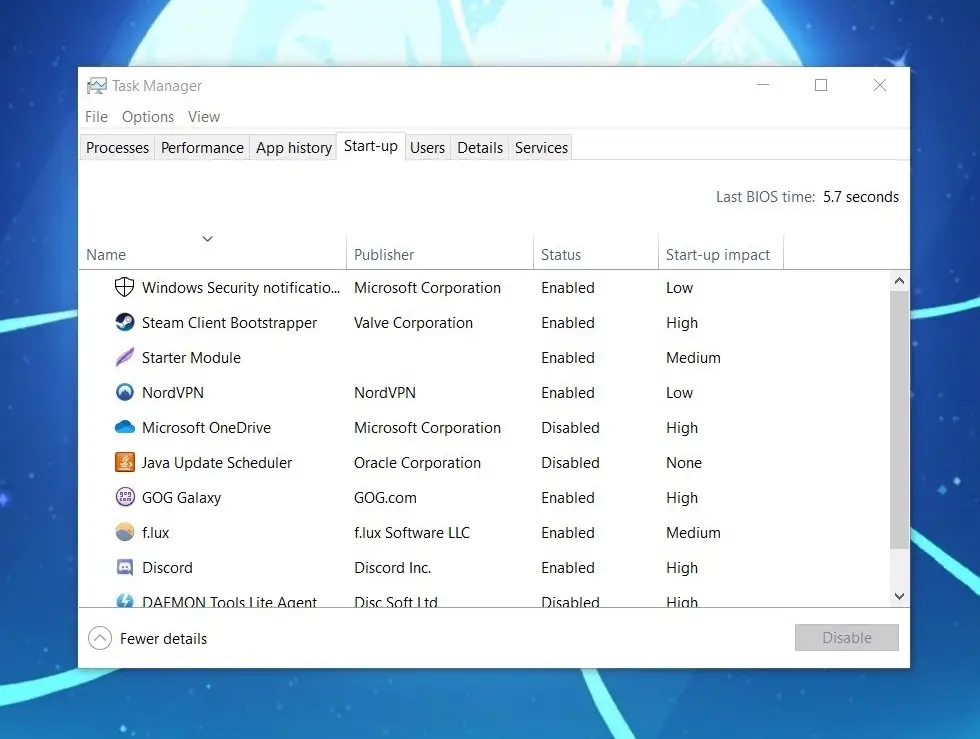
Do certain pesky applications that you have no use for pop up every time you turn your computer on? Do you have to waste time clicking out of them before moving onto important tasks? These are startup applications and they may be slowing down your computer, but the problem is easy to fix.
For Windows 8 and later
- To find your startup applications, search for Task Manager in the Start menu.
- Once the task manager window opens, click on the arrow next to More details at the bottom of the window.
- Next, click the Startup tab. Here is where all of the applications that startup with your computer are found.
- You can easily enable or disable the applications from this screen by clicking on the name and pressing the disable button in the bottom right corner.
You may be surprised how many applications are currently enabled to run each time your computer starts up, we were!
For Windows 7 and earlier
The steps are a little more involved for Windows 7 and earlier, but we’ll lay it out step by step.
- Open the start menu and type misconfig into the search box. This will bring you to the System Configuration window.
- Once the window is open, click the Startup tab.
- You’ll see a list of programs that indicate which programs run on startup.
- Use the boxes to the left of the programs to enable or disable the desired applications.
- Click the Apply button when you’ve made all of your desired changes.
For MacOS
- Click the apple icon in the top left corner and select the System Preferences option
- In the new window, select Users & Groups
- Click the Login Items tab at the top of the screen and remove any unwanted login applications by selecting the box to the left of the application and clicking the minus symbol.
Word Processors

Word processors are an integral part of a business's productivity. They provide employees with the ability to collaborate with their peers on important documents and projects while also offering a number of benefits that other word processors can’t provide. There are various options of word processors
Microsoft Word
Microsoft Word is the most widely used word processor because of the advanced word document features it provides for users from premade templates, spelling and grammar check, tables, and more.
Microsoft Word is a very easy application to learn. There are in-application tutorials available for first time users who aren’t familiar with the processor that go over basic tools and keyboard shortcuts necessary to easily master Microsoft Word.
Microsoft Word has recently incorporated live collaboration tools that make it easy to work with peers on documents and projects--something only GoogleDocs has the capability of beforehand.
The only downside of Word is the cost. Most companies will provide the subscription for you, but if you own your own business or do freelance work requiring Microsoft Word, it will cost a little over 100 dollars a year for the entire Microsoft Suite.
Google Docs
Google Docs is the second most popular word processor behind Microsoft Word. It provides easier collaboration capabilities than Microsoft Word considering Google Docs is available to the public for free, whereas Microsoft Word requires a subscription.
Up to 100 people with permission to access a document can view, comment, or edit a Google Doc at one time. There are plenty of benefits to GoogleDocs like premade templates, easy document formatting, and ongoing outlines to keep your document precise and clear.
It’s simple to learn and there are available tutorials online for anyone who finds themselves confused by the interface.
The one downside of GoogleDocs is the application requires the internet for the user to make changes to a document. If you have a spotty connection, it may not be the most beneficial word processor for you.
The jury is still out on which word processor works better for business, but it’s important to familiarize yourself with both because different businesses prefer using different applications and knowing how to utilize both can give you a leg up.
Presentation Software

Learning how to use presentation software is valuable for companies where you have to present ideas internally to your fellow employees or externally to clients. This software can also be helpful for organizing ideas and creating plans.
Keynote
Apple’s Keynote presentation software is one of the most popular applications available for presenting. It offers great features and sleek designs to create professional-looking slideshows in a matter of minutes.
It’s easy to learn the basics of, especially if you’re already familiar with Mac products. There are guides all over the internet though, if you want to learn it step by step.
Microsoft Power point
Microsoft Power point is another popular option for presentation purposes. It has a simple layout, so there’s practically no learning curve. It comes with ready-made slide designs and offers the ability to create your own if you have to match a company’s brand.
Power point has in-app tutorials that can help guide a beginner through the presentation-building process, but there are helpful guides on the internet as well.
Google Slides
Google has a power point application as well that makes it easy to work with multiple collaborators on the same project. Google doesn’t have as many flashy features as Microsoft and mac with their presentation software, but their collaboration capabilities do place them above and beyond the rest.
Spreadsheet software

Spreadsheets are a great way to organize information and data in a way that’s easy to access. Companies use spreadsheets to keep track of important figures and information that would become a jumbled mess in a normal document. Spreadsheets are an integral part of both technical and general positions, which is why it’s a great skill to master.
Microsoft Excel
Microsoft Excel is considered the standard when it comes to spreadsheet software. It comes with plenty of functions and features that make it one of the most popular options for keeping information organized.
Spreadsheet software is a little more difficult to learn than the more self explanatory word processors and presentation software, but the internet is your greatest resource in this case. There are countless video tutorials and step by step instructive guides to help you learn the ropes without any worry or frustration.
Google Sheets
Google spreadsheet is another common spreadsheet application that’s available right on the internet. It’s easy to manage, but also takes some getting used to.
Again, Google’s office suite products have a slight leg up with the competition because of their awesome collaboration capabilities. It makes it easy for fellow employees to contribute to a spreadsheet without having to send the document back and forth.
Video and Communication

Video and communication software have taken over in a big way since companies began transitioning to a more remote workplace. There are several different applications used by businesses for conferences and business meetings, but here are just a few of the most popular.
Zoom
Zoom is one of the most popular video communication apps available today. Zoom offers two types of video chat variations from meetings to webinars.
Webinars are great for large audiences or events that focus on teaching, so that only the webinar moderators are capable of speaking or sharing content. Meetings are best for interactive sessions or discussions with business clients and fellow employees.
Zoom is a relatively basic application to get the hang of, but if you’re struggling with it, there are plenty of resources available for learning the ins and outs.
Microsoft Teams
Microsoft teams is a widely used video communication software among businesses. It has a more secure and steady connection than Zoom, which makes it more popular for companies that work remotely.
There are plenty of great features that Teams offers for video and digital communication to organize and enhance business.
Slack
Slack isn’t a video communication software, but it is a more convenient way for employees to communicate with each other that doesn’t involve emailing. Slack gives employees the capability of messaging any of their peers in the company right from their smartphone or computer.
Slack is more beneficial for business than email because important emails can get lost in the mess of your inbox, whereas Slack has dedicated chains of topic so your communication stays organized and easy to find.
Search Engines

Chances are if you made it to this article, you probably know how to use a search engine. Using search engines has become such a common task that “google” is officially a verb in the Merriam Webster Dictionary.
But, there are some hidden features of search engines that can help you find exactly what you’re looking for faster.
Some of the notable tips are using the minus symbol before a word to block out any results containing the word.
For instance, if you search for a restaurant called “Scuba Joes” and a million scuba diving lessons pop up instead of the restaurant you were hoping to find, all you need to do is alter your search by adding a minus sign and the word you don’t want to come up in the search. So, in this case, you would search Scuba Joes -diving lessons. This way all of the “Scuba Joe” search results will be void of scuba diving lessons and full of more fish delicacies.
Google and Bing are pretty similar when it comes to search engines, it really just depends on preference.
Most current work environments are truly managed through the use of computers and that isn’t changing anytime soon. Learning the skills mentioned above will not only help you feel more prepared for plenty of jobs, but it’ll also make you more qualified. So, what are you waiting for?















